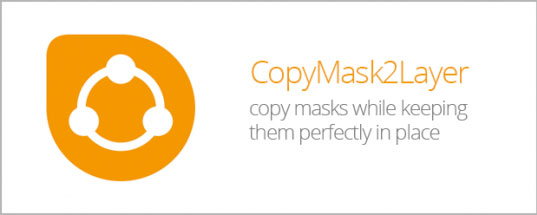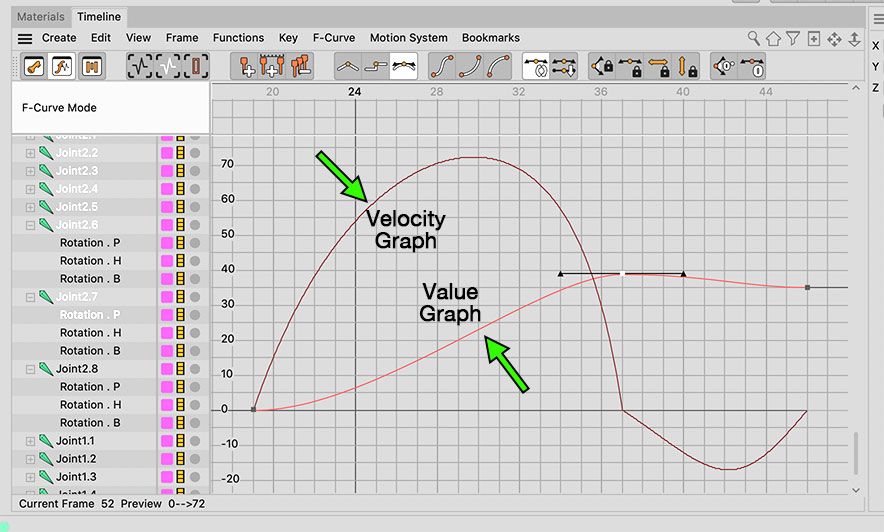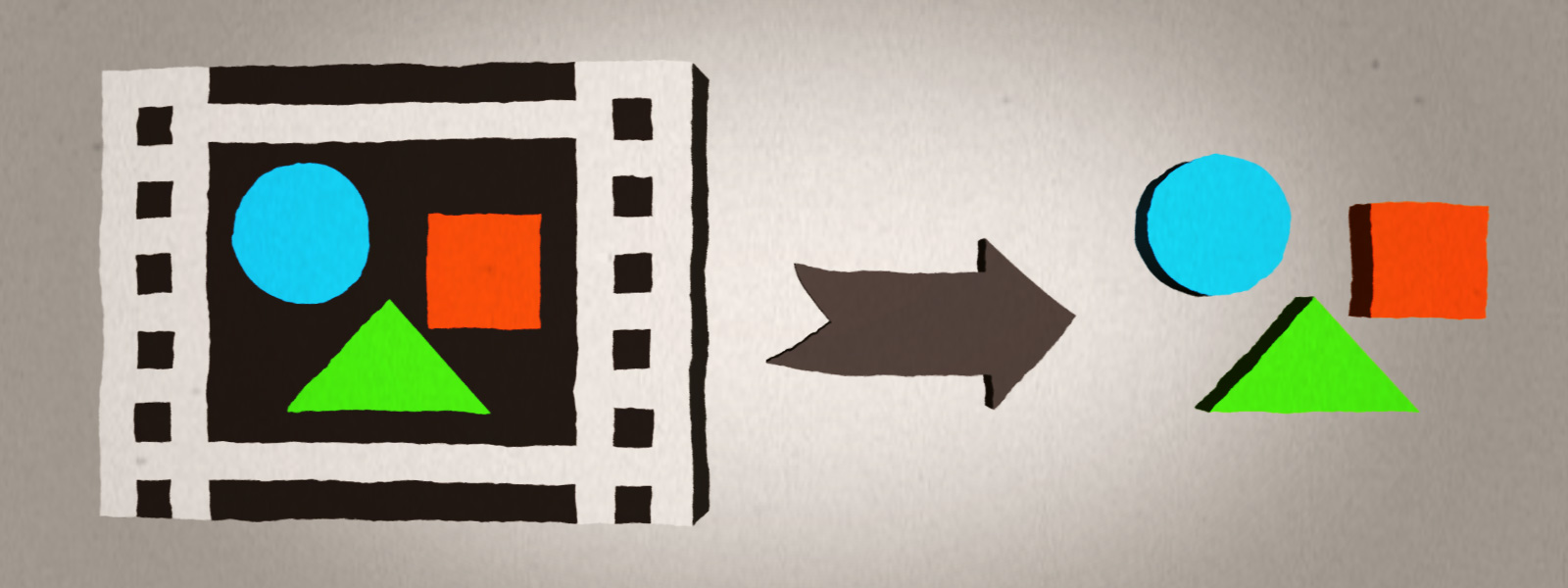A lot of After Effects scripts are pretty mundane, but that’s ok. They improve simple things you do a thousand times a day but because of that they can make a big difference. They’re not easily marketable differences, which I suspect is why their functionality has not been included in After Effects, but they fill critical holes in the software.
And this is why I’ve chosen CopyMask2Layer from Mamoworld as the first After Effects script to review on this blog. Seriously, there’s hardly a project I work on where I don’t use it at least once. Its usefulness stems from the property that a mask’s placement is relative to the layer it’s on (specifically, the bounding box of the layer it’s on). So if you copy and paste a mask from one layer to another and the paste layer is in a different location, your mask will be too, and often you want the mask to be in the exact same position as the mask on the copy layer. Do you really want to have to drag a mask to the original location for every keyframe of your mask? And do you need the mask to be in exactly the same location? Dragging won’t do that.
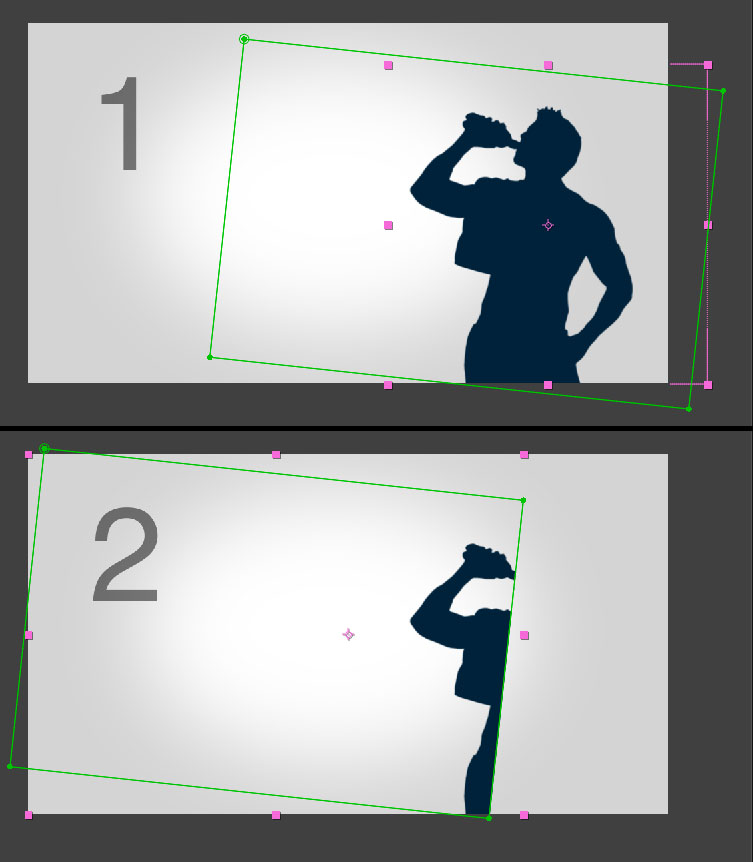
This is where CopyMask2Layer comes in. It will paste the mask in the exact same place regardless of the size of the original layer, and if the mask shape is keyframed, it will do it for all the keys as well.
How To Use It
It’s incredibly simple. If you followed the install instructions, you put CM2L in AE’s ScriptUI Panels folder, which means you can select it from the bottom of the Window menu. All you have to do is:
- Select the mask you want to copy to another layer and click on the select mask button.
- Go to the layer you want to paste the mask into and click the insert mask button. That’s it.
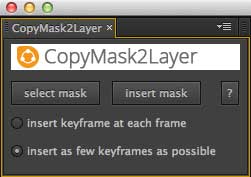
Note:
In After Effects, the position of keyframes you paste are relative to our current frame, but are absolute in CM2L. In other words, in AE If the first keyframe was at frame 48 but now you’ve moved to frame 64, that first keyframe when you paste will appear at frame 64. In contrast, the paste in CM2L remains absolute to the original copy. If the first key was on frame 48, the first key in the pasted location will still be on frame 48, no matter what frame you’re currently on or what composition you happen to be in.
Conclusion:
CopyMask2Layer performs as advertised, and there isn’t really a good alternative to what it does, which makes it an essential addition to your After Effects toolbox.
You can buy CM2L on the aescripts.com web site, where it currently sells for $9.99. You can reach Mamoworld’s web site here.